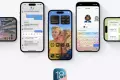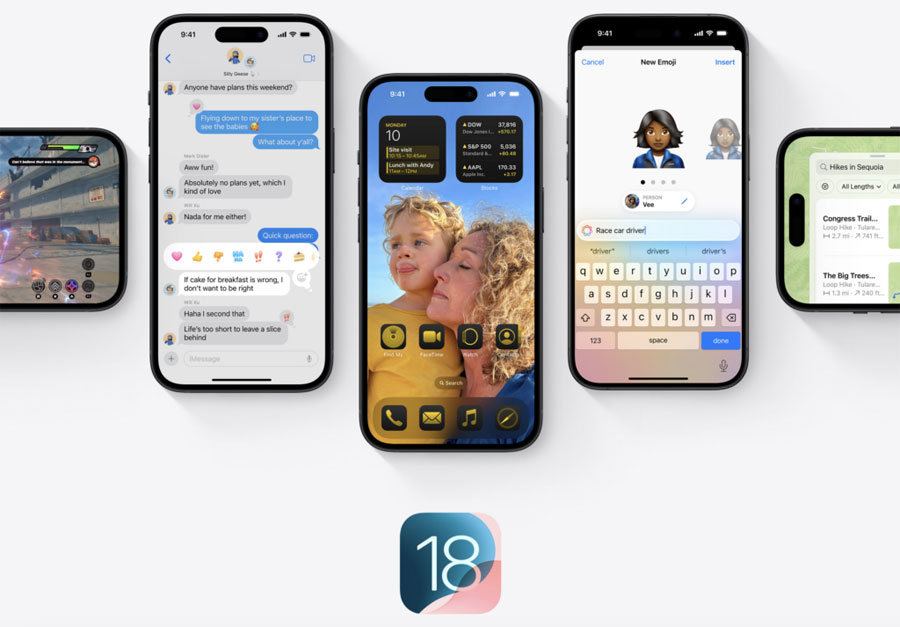
Image Source: Apple
Apple recently unveiled iOS 18 at the Worldwide Developer Conference (WWDC 2024). This latest operating system for the iPhone comes packed with a variety of features, including support for artificial intelligence (AI).
One of the key features of AI in iOS 18 is called Apple Intelligence. Additionally, users now have the ability to customize their home screens, making it easier to arrange apps and widgets according to their preferences.
Lock screen customization is also a highlight of iOS 18, allowing users to replace the flashlight with other functions. Apple has introduced a feature called Lock and App, which enables users to hide specific apps to prevent unauthorized access.
Privacy has also been a focal point of Apple in iOS 18. Users can now set up special authentication for specific apps or hide them altogether until the iPhone confirms the identity of the user.
Initially, iOS Beta versions were only available to developers. However, starting with iOS 17 and continuing with iOS 18, developer beta versions are accessible to general users as well. If you're interested in learning how to update to iOS 18 Beta 1 or iOS 18 Developer Beta, keep reading for a step-by-step guide.
Please note that since this is still in the development stage, updating to this beta version may pose risks such as bugs. However, if you are confident and not bothered by the potential risks, here is how you can update to iOS 18 Beta 1.
Ensure Your iPhone Supports iOS 18 Developer Beta
Make sure your iPhone is compatible with iOS 18. iOS 18 is compatible with iPhone XS and newer models.
Update your phone to the latest iOS version: Before updating to iOS 18 Beta, it's recommended to update to the latest release. The current version is iOS 17.5.1. You should be running at least iOS 16.4 to download the iOS 18 developer beta as an over-the-air update.
Backup important data: It's important to back up your data if you ever need to revert to iOS 17. To back up, go to Settings > your name > iCloud > iCloud Backup > Back Up Now. You can also back up to your computer.
Ensure Your Apple ID is Registered for Apple Developer
To download iOS 18 Developer Beta, your iPhone needs to have an Apple ID registered with the Apple Developer Program. In the past, Apple charged an annual fee for users to register for the Developer Program.
Now, Apple offers a Developer Program Free Tier, allowing users to register as an Apple Developer for free without any costs.
To register your Apple ID for the Apple Developer Program, follow these steps:
Visit the Apple Developer website.
Tap on the three-line menu in the top left corner, then select Account.
Log in with your Apple ID.
Read and agree to the Apple Developer agreement, then click Submit.
Please note that even though you have registered as an Apple Developer, you won't have access to all features without a yearly subscription to the Developer Program. However, you can still download iOS 18 for free.
Download iOS 18 Developer Beta
Once your Apple ID is registered for the Developer Program, you can download iOS 18 Developer Beta directly to your iPhone.
After registering your Apple ID, here's how you can download iOS 18 directly to your iPhone:
Go to Settings > General > Software Update.
Access Beta Updates.
Check iOS 18 Developer Beta.
Go back to Software Update and click on Download and Install when the iOS 18 Beta option appears.
Enter your passcode.
Agree to the terms and conditions.
Wait for the iOS 18 Developer Beta update to install on your iPhone.
Once installed, your device will run on iOS 18 Developer Beta. Enjoy exploring the new features!
By following these steps, you can easily update your iPhone to iOS 18 Beta 1 and experience the latest features and enhancements offered by Apple. Remember to proceed with caution due to the beta nature of the software. Happy exploring!